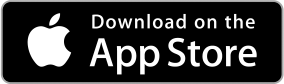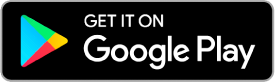Final Forms Instructions
**Parents must register first and then they will be able to add students.**
PARENT REGISTRATION
How do I Sign up?
Locate the parent icon and click NEW ACCOUNT below.
Type YOUR NAME, DATE OF BIRTH, EMAIL. Next, click REGISTER
Note: You will receive an email within 2 minutes prompting you to confirm and complete your registration. If you do not receive an email, then click your spam folder. If you still can not locate the FinalForms email, then email support@finalforms.com informing our team of the issue.
Check your email for an ACCOUNT CONFIRMATION EMAIL from the FinalForms mailman. Once received and opened, click CONFIRM YOUR ACCOUNT in the email text.
Create your new FinalForms password. Next, click CONFIRM ACCOUNT
Click REGISTER STUDENT for your first child.
REGISTERING A STUDENT
What Information will I need?
Basic medical history and health information, insurance company, and policy number. Doctor, dentist, and medical specialist contact information. Hospital preference and contact information.
How do I register my first child?
**IMPORTANT: If you followed the steps on the previous page, you may jump to step number 3.**
Click LOGIN under the Parent Icon.
Locate and click the ADD STUDENT button.
Type in the LEGAL NAME and other required information. Then, click CREATE STUDENT.
If your student plans to participate in a sport, activity, or club, then click the checkbox for each sport. Then, click UPDATE after making your selection. Sections may be changed until the registration deadline.
Complete each form and sign your full name (i.e. ‘Jonathan Smith’) in the parent signature field on each page. After signing each, click SUBMIT FORM and move on to the next form.
When all forms are complete, you will see a ‘Forms Finished’ message.
**IMPORTANT: An email will automatically be sent to the email address that was given for your student. This email will prompt the student to login and sign all the required forms.**
How do I register additional students?
Click MY STUDENTS. Then, repeat steps number 3 through number 7 for each additional student.
How do I update information?
Login at any time and click UPDATE FORMS to update information for any student.